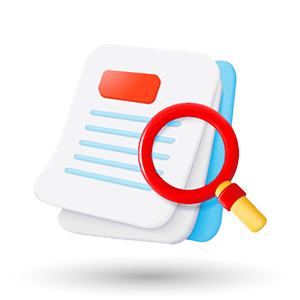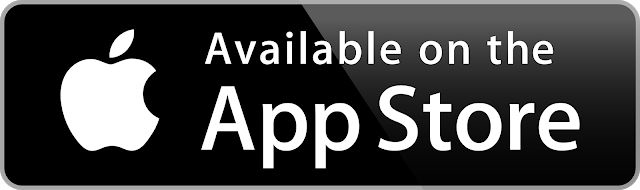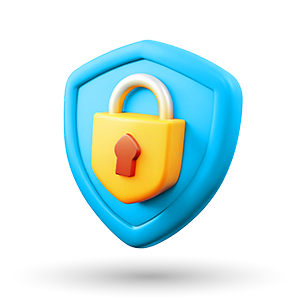What can you do through RedZed Connect?
Managing your money has never been easier with RedZed Connect. Once registered, you can use the app or desktop portal to:
View all your loan balances and transactions
Check current interest rates on all your loans
View your next repayment due date
Redraw funds, make BPAY payments or payment transfer
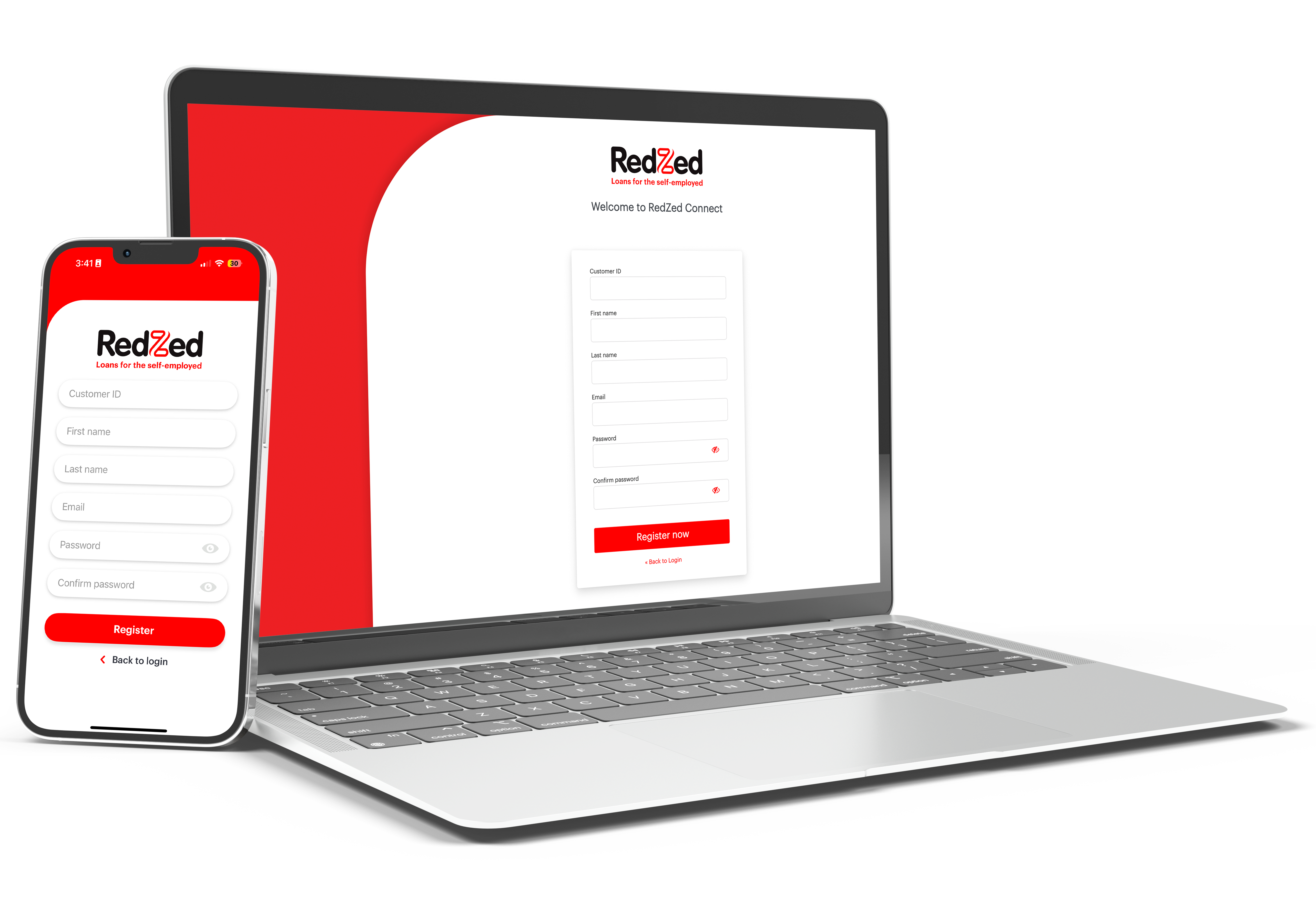
Logging in for the first time
Access RedZed Connect through your desktop by visiting the website or download the app from Google Play or the Apple Store. Use your Customer ID to register and create your password.
When you log in for the first time, you'll be prompted to review and accept the RedZed Connect Terms and Conditions. Remember, each time the T&Cs are updated, you'll need to acknowledge the changes to maintain access.
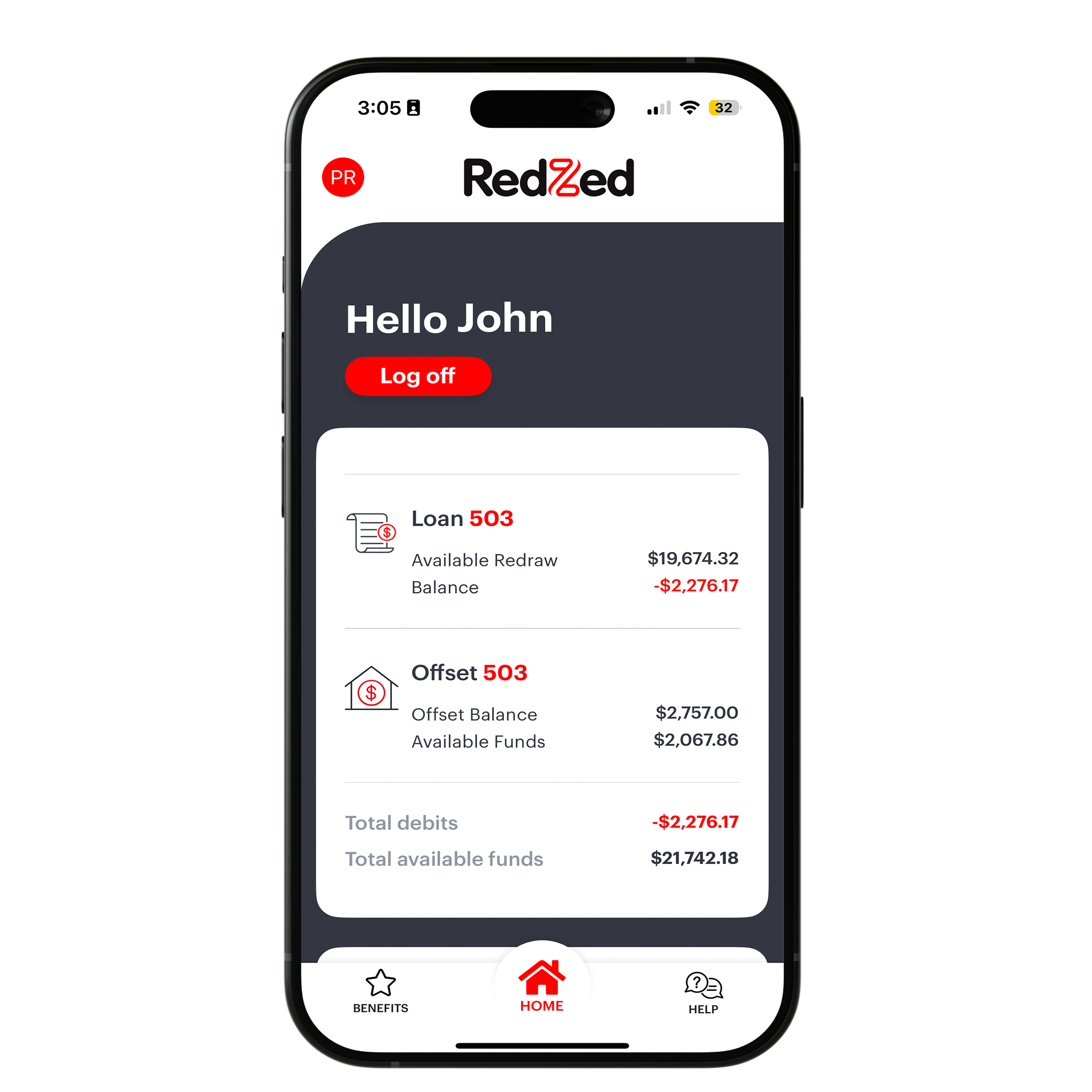
Two-step Authentication
For added security, RedZed Connect uses two-step authentication. To log in, simply enter your unique email address and mobile number. This ensures a smooth and secure experience.
You’ll need to use a personal email and mobile number, as shared details cannot be used to register for RedZed Connect.
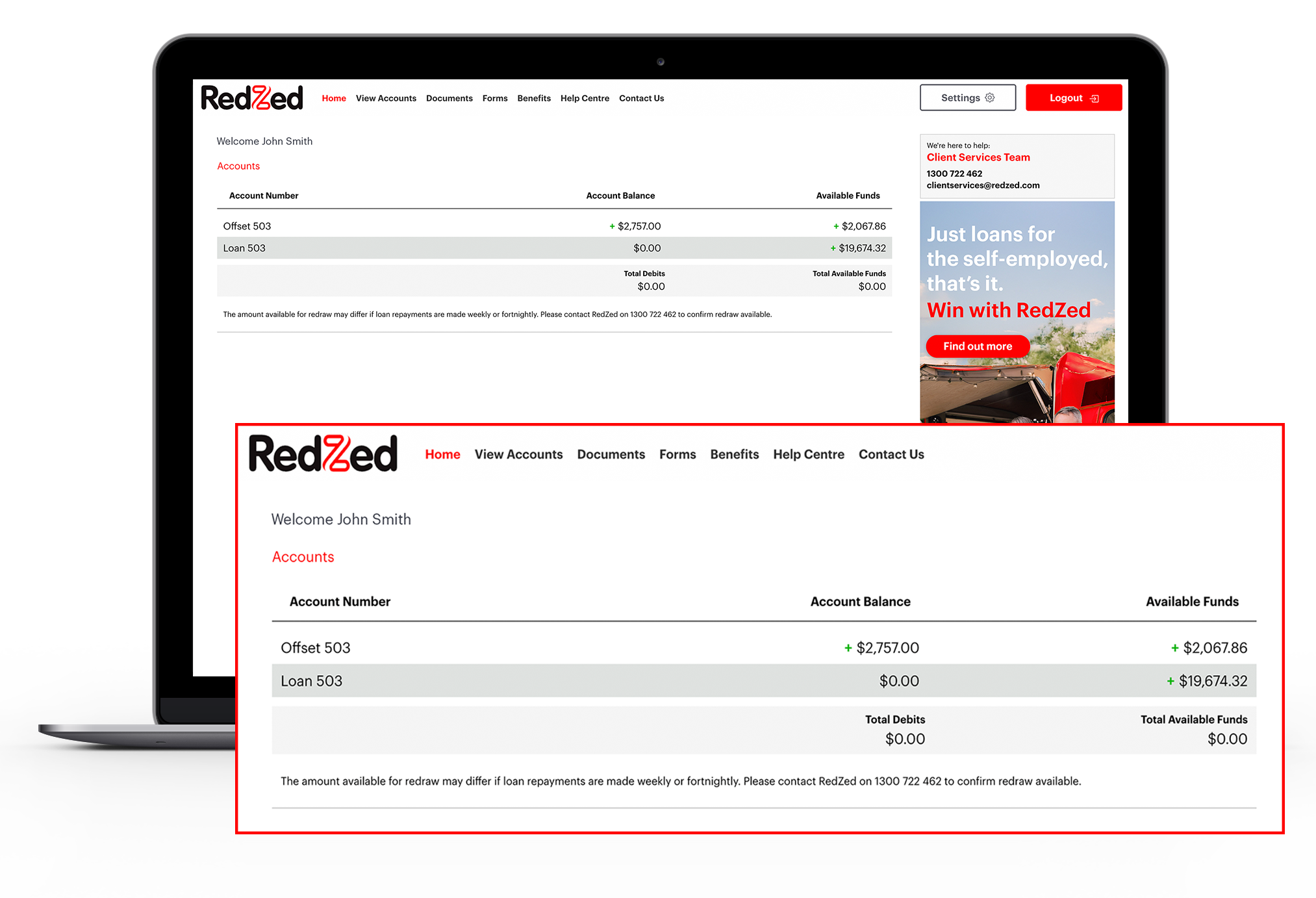
Navigating through the portal
Once you're logged in to RedZed Connect, you can easily view all your loans. Simply click the arrow next to 'Loan' to explore various options like transactions, statements, and detailed loan information.
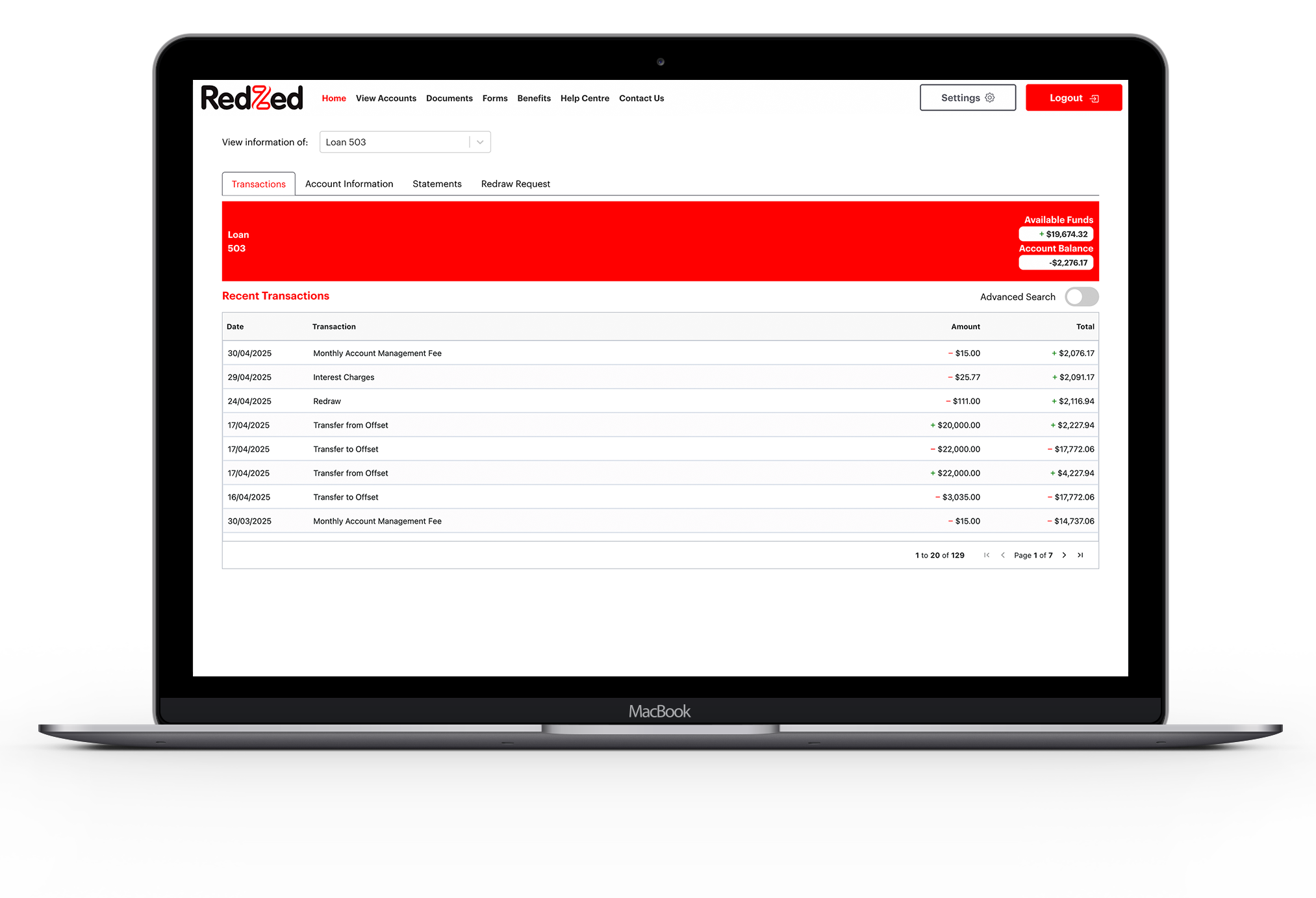
Viewing your transactions
You can view all your transactions by selecting the relevant loan number from the dropdown menu.
Easily search for specific transactions by date
Simply click on "Advanced Search." This will allow you to filter your loan transactions by custom date ranges for quicker access to the details you need.
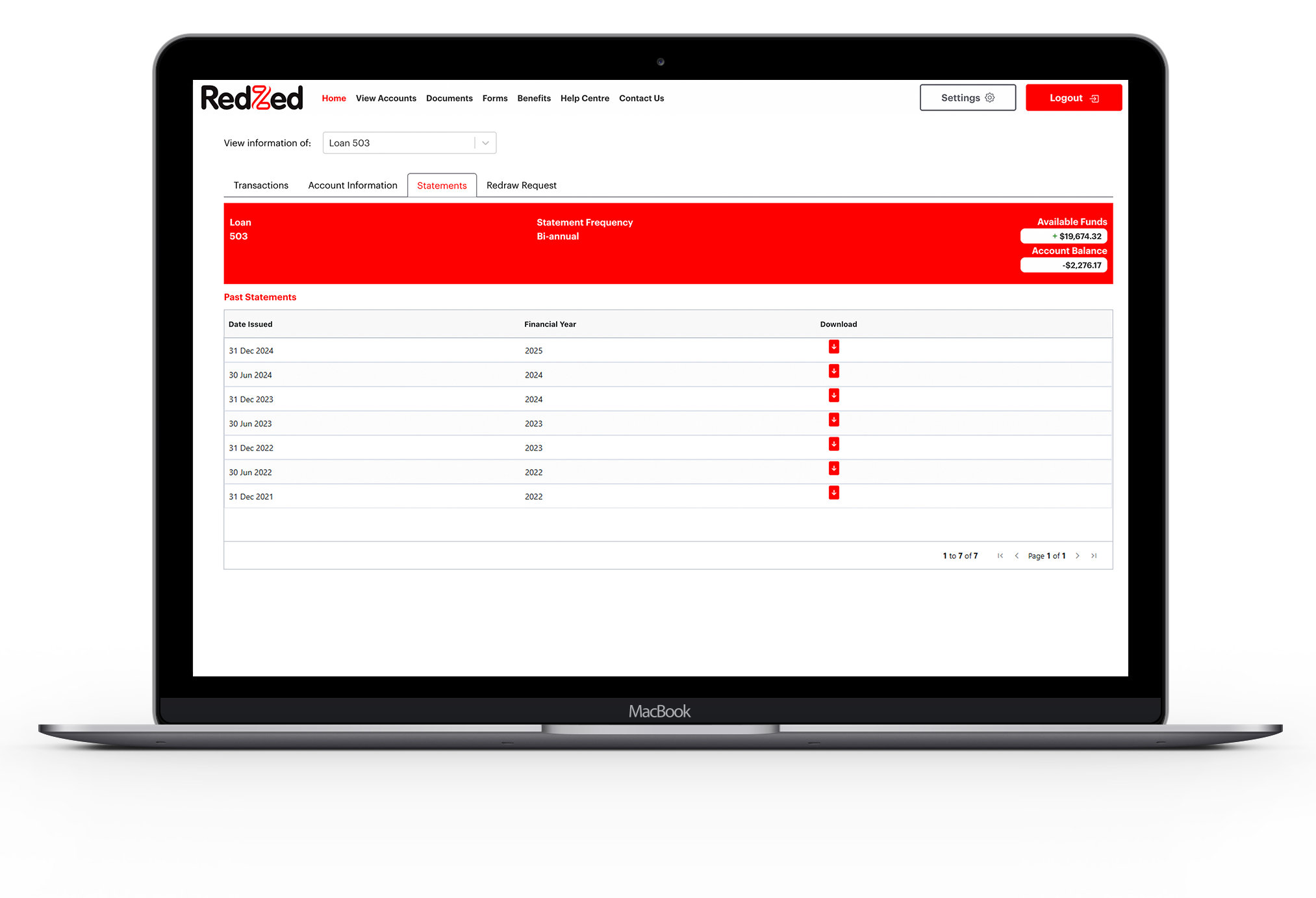
Looking at your statements
In the 'View Accounts' section, you can easily access your loan statements by clicking on the "Statements" tab.
All issued 6-monthly statements will be displayed and available for download, giving you convenient access to your financial records.
You can access statements issued from December 2016 onwards
Need an earlier statement? Contact our team.
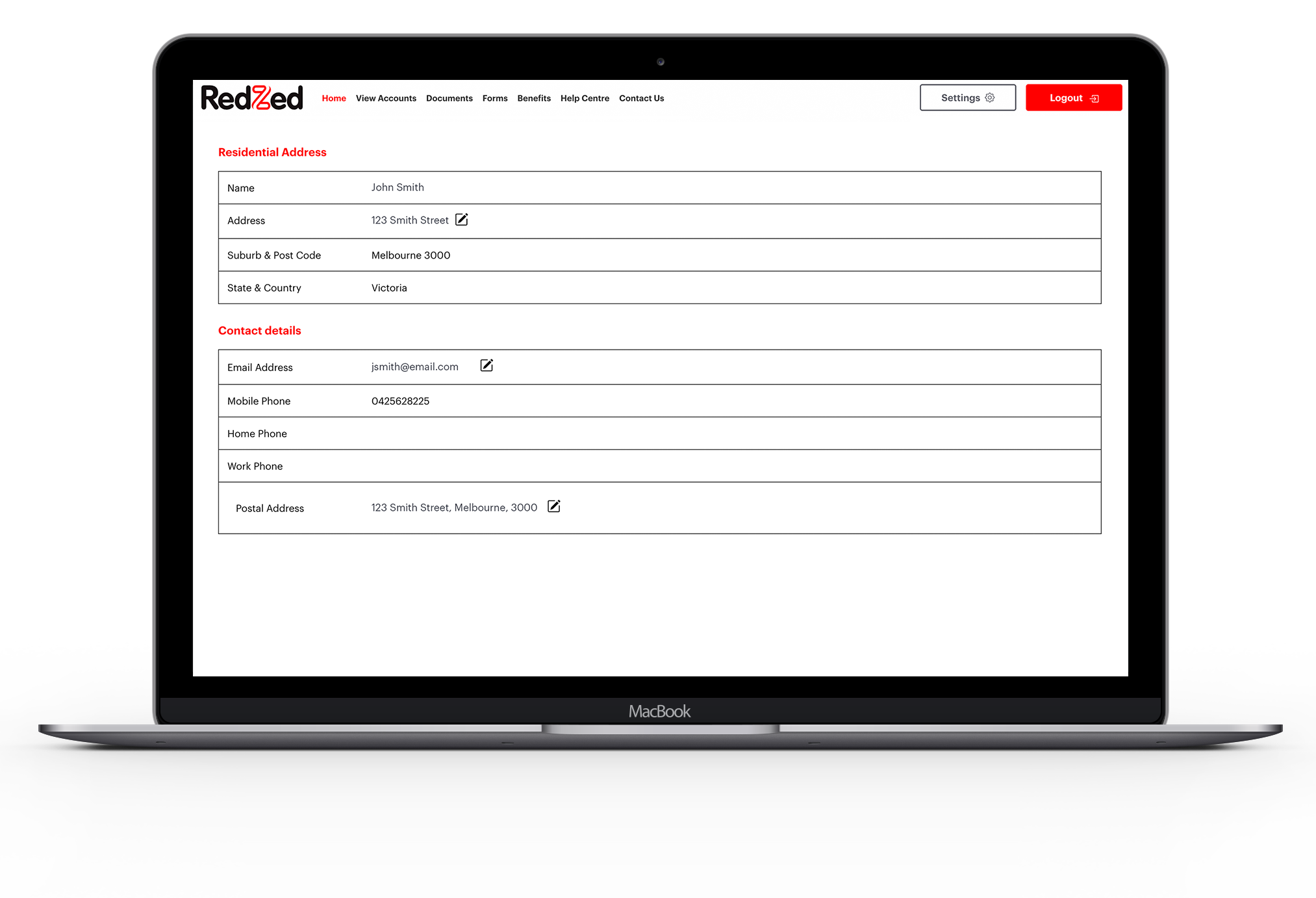
Finding your information
In the "Settings" section of RedZed Connect, you can view your personal details, but any updates must be made by contacting RedZed.
You can also easily change your password by selecting the "Change Password" option from the dropdown menu.
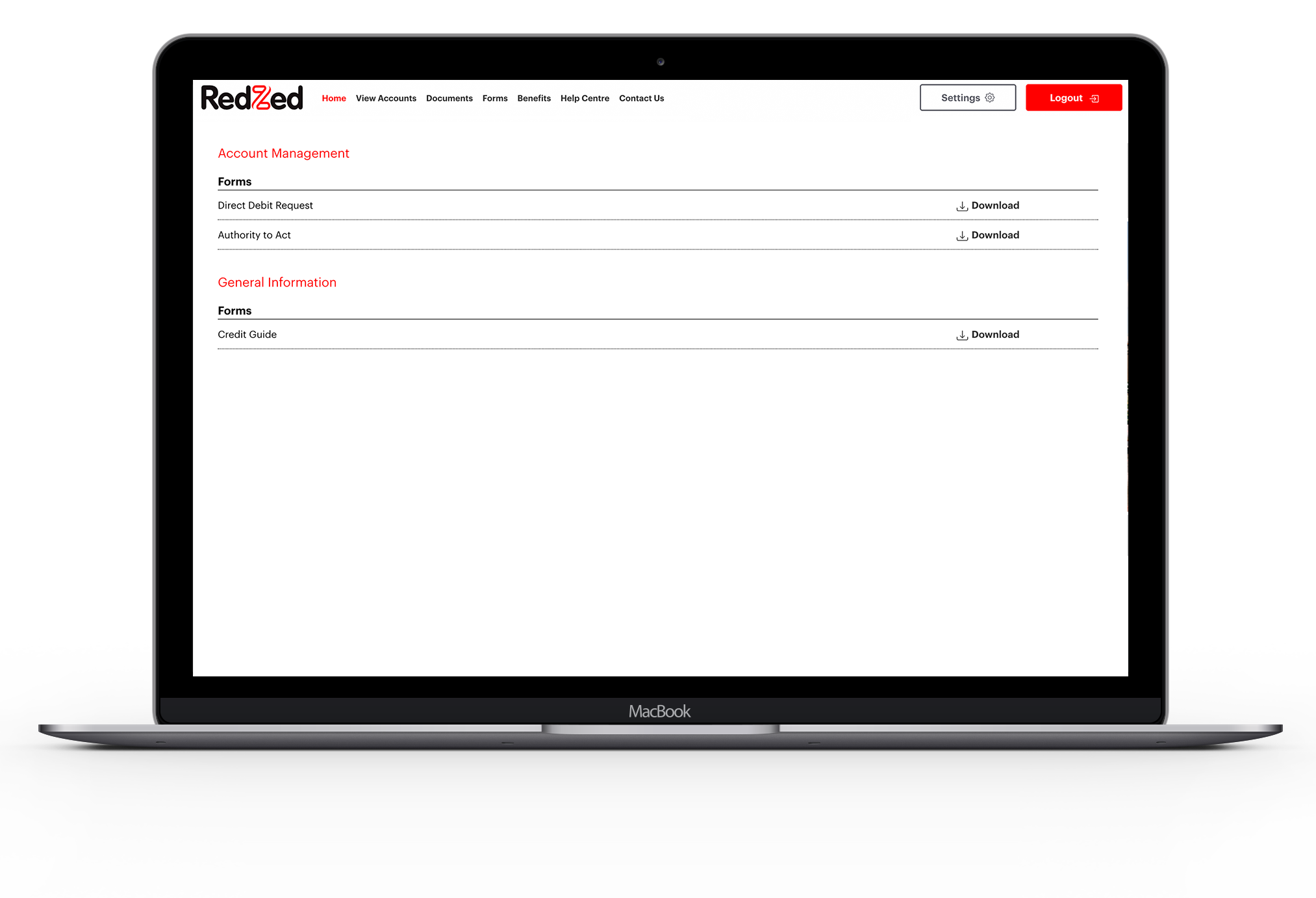
Accessing forms
You can access general forms by selecting ‘Forms’ from the top menu bar. To get the form you need, simply click ‘Download.’ Make sure you have Adobe Reader, which is free to download.
Securely end your session, simply click the "Logout" button
Logging out after each use ensures your account remains protected, especially when using shared or public devices.
Do you have more questions?
You can find helpful answers to frequently asked questions by clicking on the Help tab within RedZed Connect. If you can't find the answer you're searching for, contact our team.
What’s next on your loan journey?
Your loan journey doesn’t end here. Explore these resources to take the next step with confidence.
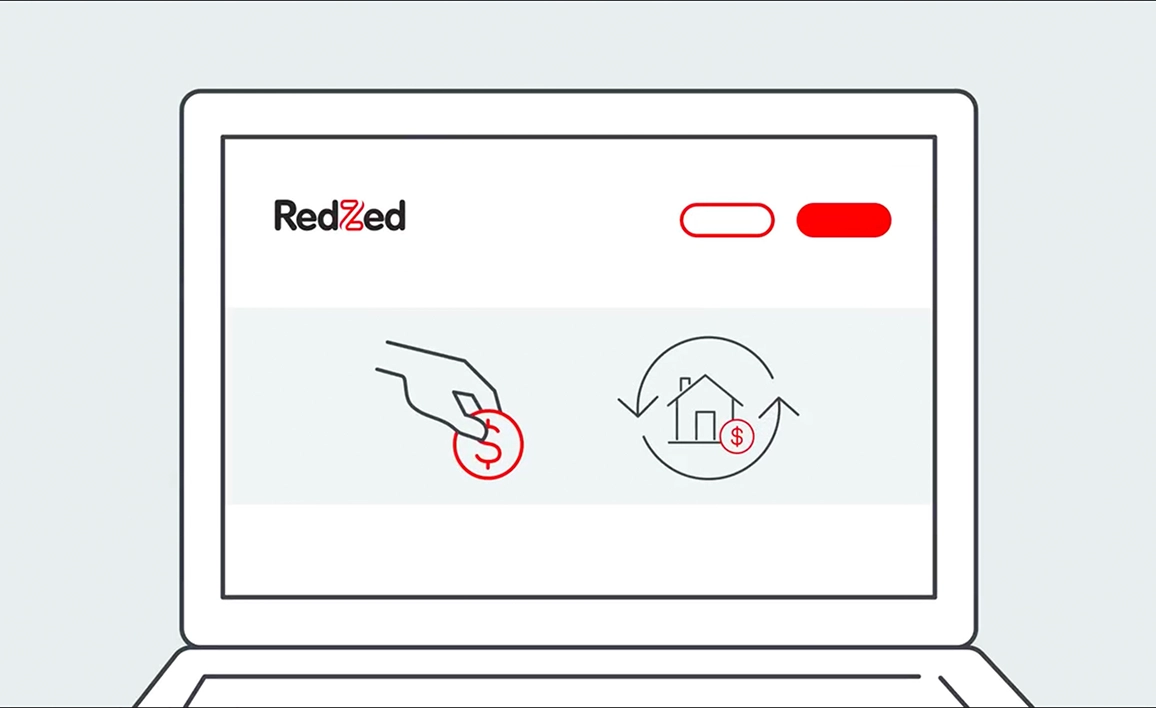
What is a redraw facility?
A redraw facility is a feature available with certain loan products that houses any additional repayments you make on your loan, above the minimum required amount.
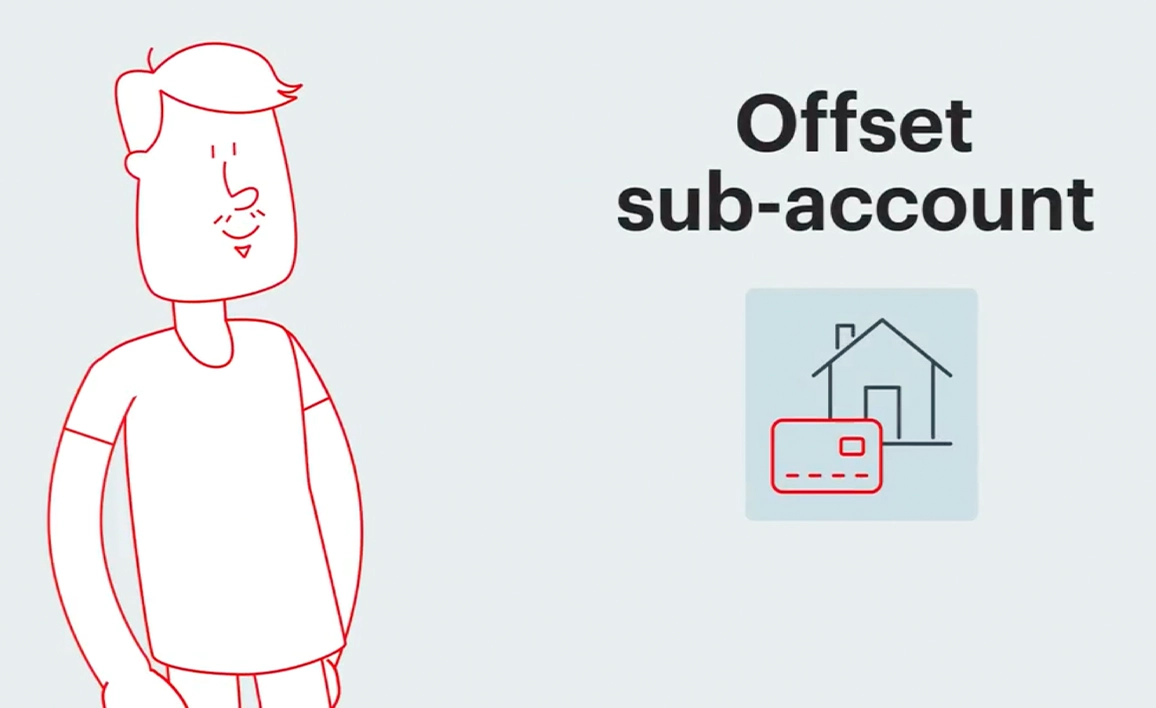
What is an offset sub-account?
An offset sub-account is a separate account linked to your home loan, where extra repayments help reduce the interest you pay by offsetting your loan balance.
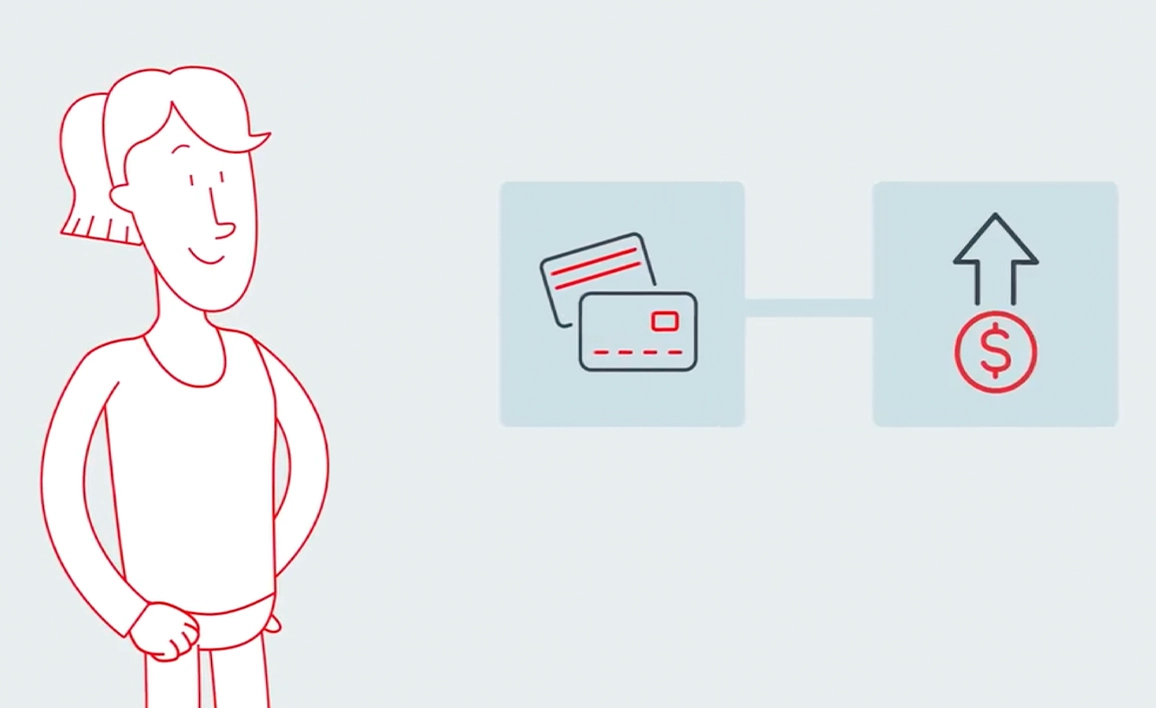
When would you need to change your direct debit account?
You need to change your direct debit account if you switch banks, change accounts, close an old account, or want to manage your finances differently.